React.js中有一个名为 findRenderedComponentWithType() 的函数。此函数类似于另一个名为 scryRenderedComponentsWithType() 的函数,但它的工作方式不同。findRenderedComponentWithType() 背后的基本思想是在渲染树中找到并返回给定的组件。
findRenderedComponentWithType() 的目标是在渲染树(React 组件的结构)中搜索给定的组件。与其他几个函数相比,findRenderedComponentWithType() 只需要一个匹配项。如果有多个匹配项或根本没有匹配项,则会引发异常。
语法
参数
- tree - 这是我们想要在其中搜索的 React 组件的渲染树。
- componentClass - 这是我们想要的组件类型,由其类给出。
返回值
findRenderedComponentWithType() 返回渲染树中与给定类类型匹配的单个 React 组件。如果只有一个匹配项,它将返回该组件。如果没有匹配项或多个匹配项,它将引发异常,表明预期的匹配项数存在问题。
例子
示例 - 计数器应用程序和测试
这是基本的计数器应用程序,其中我们将有一个按钮,用于增加计数器。然后,我们将为此组件创建测试以测试其功能。因此,让我们看看应用程序和测试的代码 -
CounterApp.js
CounterApp.test.js
输出
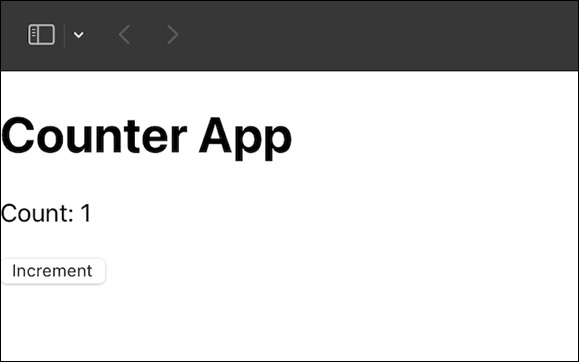
示例 - 电子邮件验证应用程序和测试
现在我们将创建一个小型应用程序,其中将验证用户的电子邮件地址并使用 findRenderedComponentWithType() 方法创建测试代码 -
FormValidationApp.js
FormValidationApp.test.js
输出
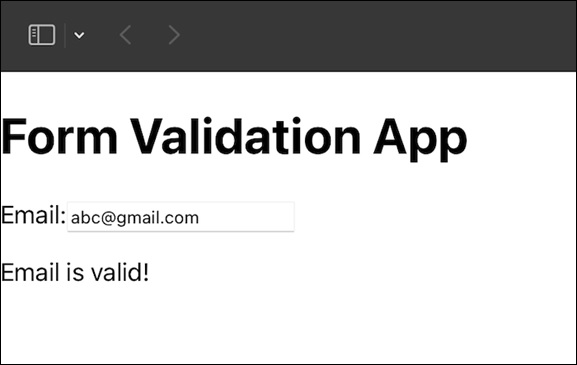
示例 - Toggle Switch App and Testing
在这个应用程序中,我们将使用切换功能,其中我们具有打开和关闭功能,然后我们将使用 findRenderedComponentWithType() 为此功能创建测试。所以对于这个应用程序和测试代码如下 -
ToggleSwitchApp.js
ToggleSwitchApp.test.js
输出
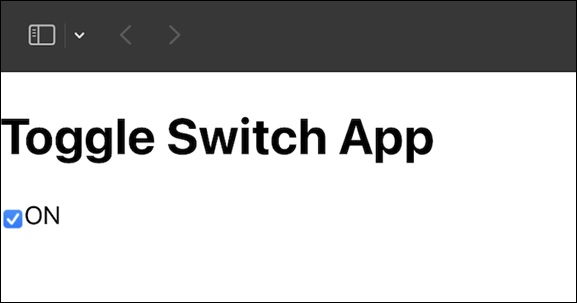
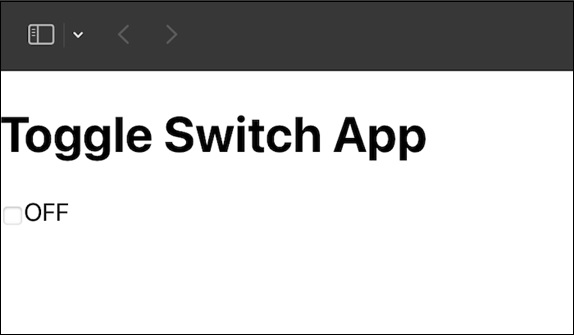
总结
在本教程中,我们学习了 findRenderedComponentWithType(),这是一个React.js函数,可帮助在渲染树中定位特定组件。我们分析了它的参数,然后利用这些知识创建了三个不同的React.js应用程序。我们不仅理解了这个概念,而且还将其付诸实践,使我们的学习更加动手。



