CSS inline-block 属性用于将元素显示为内联级别的块容器。内联块元素不会从新行开始,但可以将它们设置为特定的宽度和高度。
以下是 inline-block 属性的一些特征:
- 该元素将与其他内联元素显示在同一行上。
- 该元素将具有宽度和高度,但默认情况下它没有边距或填充。
- 元素可以浮动或定位。
- 可以清除元素中的浮点数。
display: inline-block 属性是 display: inline 和 display: block 属性的组合。它不仅允许元素表现得像内联元素,而且还能够像块元素一样占用行上的空间。
display: inline, display: block 和 display: inline-block: 之间的区别:
| inline(内嵌) | block(块) | inline-block(内联块) |
|---|---|---|
| 该元素显示在同一行上。 | 该元素将显示在新行上。 | 该元素显示在同一行 上。 |
| 它不会占据容器的整个宽度。 | 它占据了容器的整个宽度。 | 它不会占据容器的整个宽度。 |
| 默认情况下,它没有边距或填充。 | 默认情况下,它具有边距和填充。 | 默认情况下,它具有边距和填充。 |
下图显示了内联、块和内联块元素的不同布局行为:
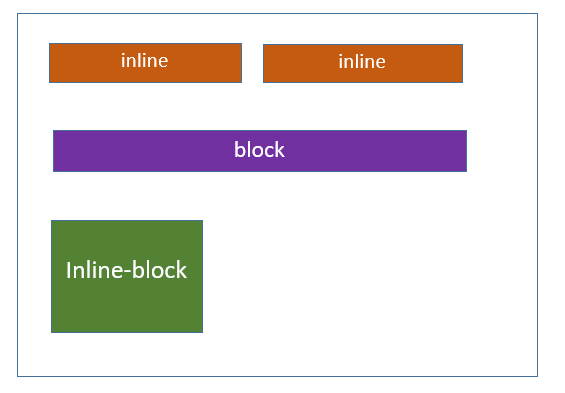
CSS 内联块 - 具有不同的行为
以下示例演示了显示的不同行为:inline、display: block 和 display: inline-block properties:
CSS 内联块 - 导航链接
inline-block 属性用于创建水平导航菜单或列表,其中每个导航项 显示为块级元素,但与其他项保持内联。
CSS 内联块 - 按钮组
您可以使用 inline-block 属性创建水平显示的按钮组。这 按钮将在同一行上一起显示,并且它们将具有特定的宽度和高度。
CSS 内联块 - 图像和文本
inline-block 属性使图像和跨度显示在同一行上,从而允许它们 在块内水平对齐。
CSS 内联块 - 进度条
我们可以使用 inline-block 属性创建进度条。此属性与其他内联元素显示在同一行上。



